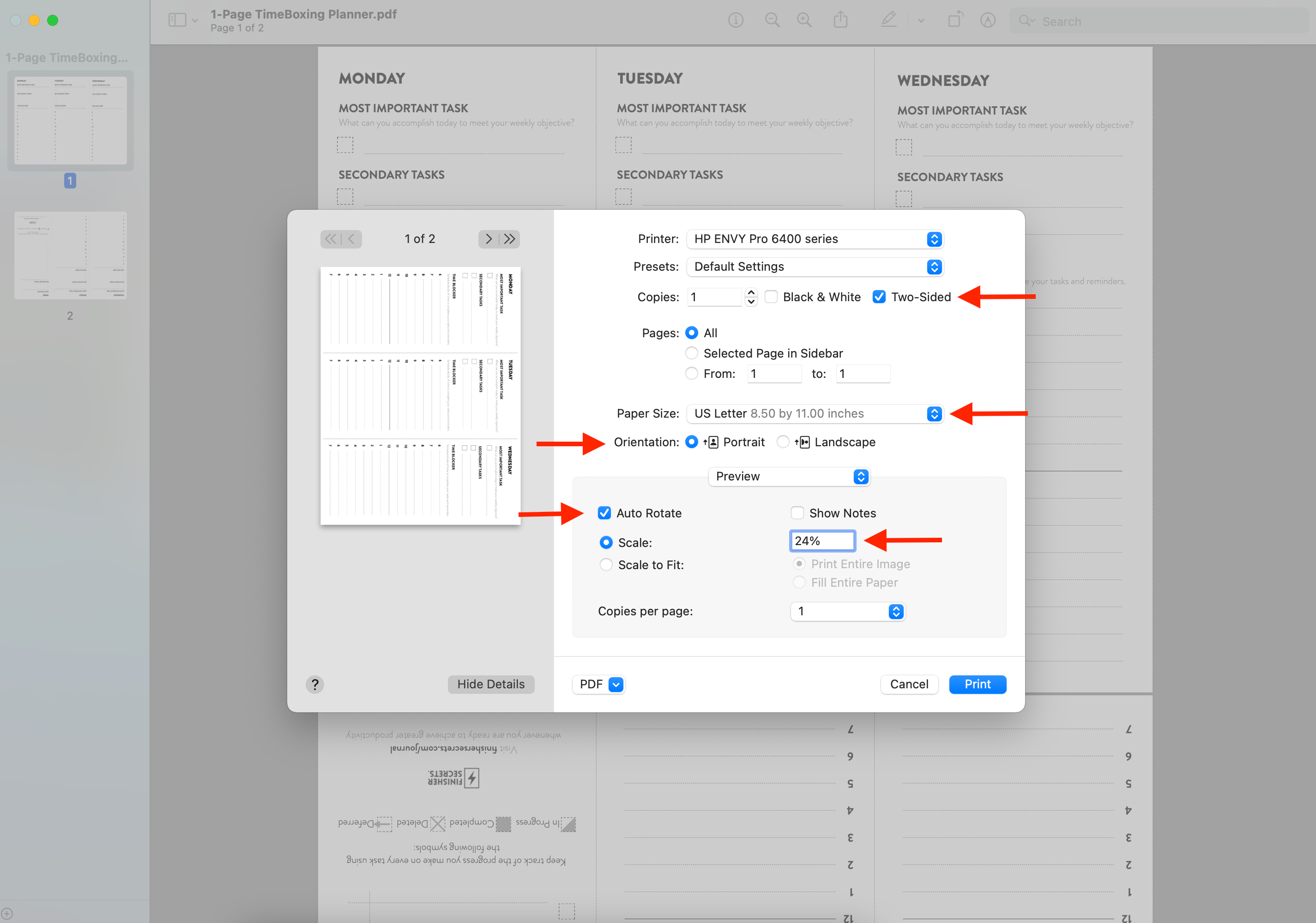
<aside> <img src="https://s3-us-west-2.amazonaws.com/secure.notion-static.com/55ddc5c6-9a88-428b-8f6c-e02f83c13259/download.png" alt="https://s3-us-west-2.amazonaws.com/secure.notion-static.com/55ddc5c6-9a88-428b-8f6c-e02f83c13259/download.png" width="40px" /> 1-Page Finisher Planner →
</aside>
Your One-Page Planner is double-sided and can be tricky to print correctly. But you’ll have no trouble at all if you follow these simple printing instructions:
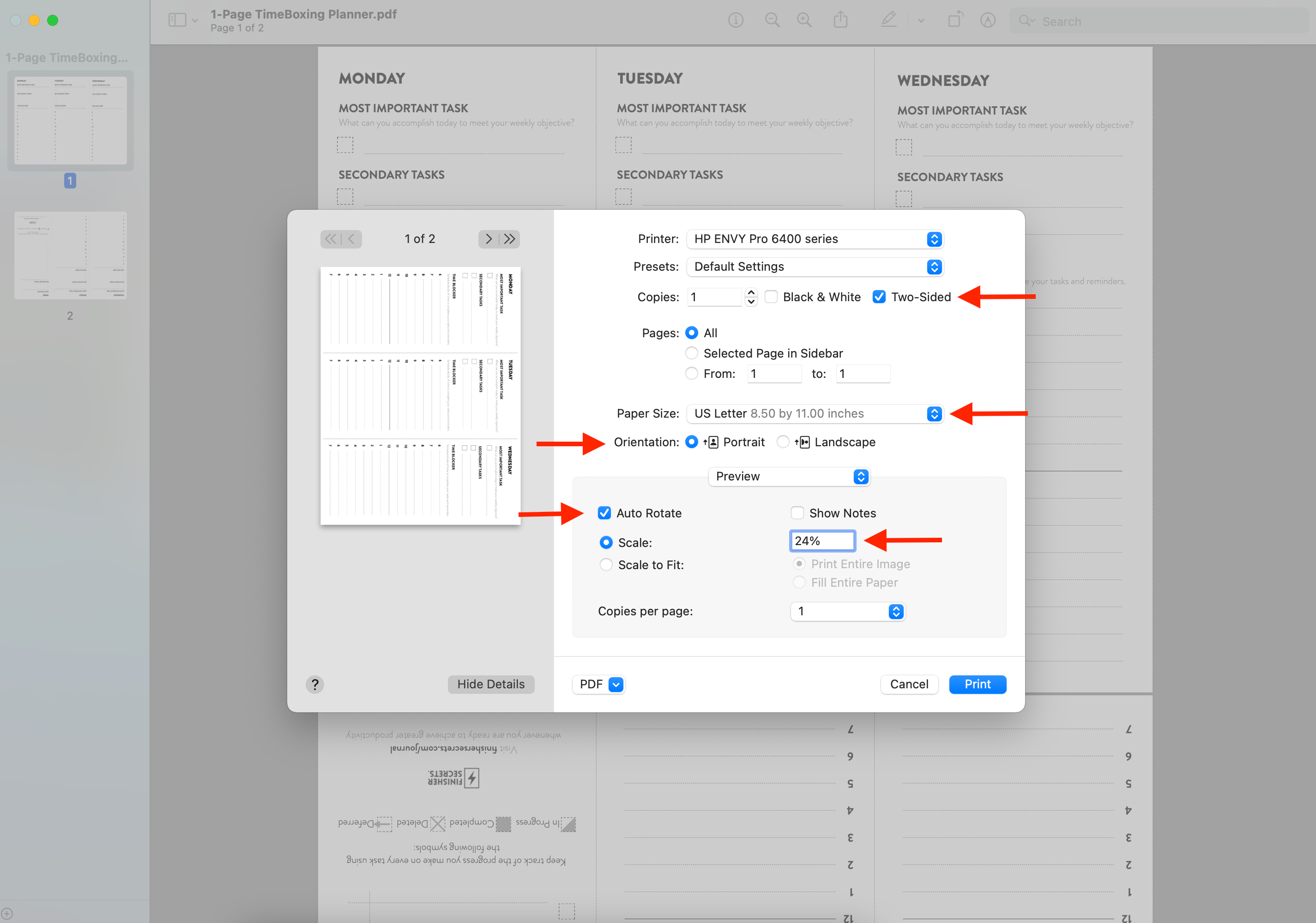
Step by Step Process